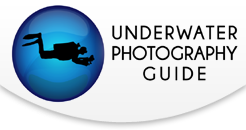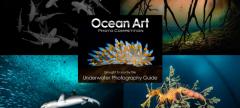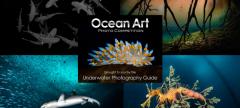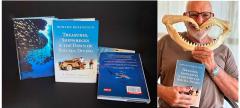Organizing, processing your underwater photos, editing with Photoshop
There are many good books out there on organizing photos, raw editors, Adobe Photoshop, and printing. I am only going to touch on these subjects so you can get an idea of how I process my photos. Your goal should be to spend as much time underwater as possible, and not as much time on the computer. As your underwater skills improve, you'll find that the time you spend on photoshop will decrease. However, there are times that you will want to process photos on a computer, especially if the contrast/color is not enough, or if there is backscatter, or you need to crop.
Post-process Photo workflow
Here is one possible workflow:
Copy photos onto computer & backup the files
While viewing each file, tag the file with keywords & rate it (1-5 stars) or delete it. Some people use Adobe Bridge or Adobe lightroom for this.
Process the RAW or JPEG file (using adobe camera raw, CS4, etc.)
If you are shooting in raw, you will want to use a RAW editor such as Adobe Camera Raw, Adobe lightroom, or Nikon capture. Many people use Adobe lightroom for their tagging, rating, and RAW editing. Many MAC users use Apple Aperture instead of lightroom and photoshop.
Raw File Editing
In Adobe Camera Raw / Lightroom, I usually adjust contrast, exposure, white-balance, clarity, brightness, curves, blacks, vibrance/saturation. ACR and Lightroom have the same RAW file editor, except for a few minor details. Editing raw files using this software is quite easy, and it only takes a few minutes to learn. When I tried out Nikon Capture, I found the interface extremely confusing, although some people claim they can get slightly better results on Nikon RAW files from Nikon capture.
When processing my raw files, I import them as a 16-bit file
When cropping photos, crop for the best composition, but strive to get the proper composition in the original photo. Keep in mind that cropping reduces your maximum print size.
If you are shooting in JPEG, or after you have process a RAW file, you will most likely use a photo-editing tool such as Photoshop Elements or CS3/CS4.
Editing Underwater Photos in Adobe Photoshop
After editing a raw file, If needed, I'll bring the resulting photo into Photoshop as a 16-bit file, and edit the photo. I usually adjust Levels (look at red/blue/green, pull in), hue/saturation, shadows/highlights, cloning, healing tool, dust & scratches, brightness/contrast, and may apply an Unsharp mask. Most of these features are quite easy to use, although I suggest a good photoshop book if you want to use advanced features such as curves or layers.
I usually work in 16-bit, and save the final result in 8-bit. You can save your files in different formats - PSD, tiff, or jpeg. Just remember, jpeg is compressed and loses data after repeated saves.
Improving Contrast
One of the most important things you can do with your underwater photo is improve the contrast. Water can sometimes suck the contrast out of a photo. Simply use the levels tool and independently drag the upper left and right sliders towards the middle until the photo looks good to your eye. Then use the brightness/contrast tool in photoshop.
Increasing Saturation
I'll sometimes increase the saturation slightly in photoshop, or use the vibrance slider if editing a Raw file.
Color balancing your underwater photos
If you are not using a flash underwater, it's best to shoot in raw or do a custom white balance underwater. Otherwise, you can try to use photoshop levels (try auto-levels first) to adjust each color channel (red, green and blue) individually. This will work best with photos from very shallow water. Don't be surprised if the reds look very grainy and noisy, because you won't have much data in the red channel.
Reducing Hotspots
Lowering the luminance of the yellow channel in photoshop or your Raw editor can often help reduce the glare of hotspots in your photo, give it a try. Read this page on reducing hotspots in underwater photos.
Removing backscatter in photos
If the dust, spots or backscatter is fine, I'll lasso the area and use the remove dust and scratches tool.
If it's larger, I will magnify the area and use the healing tool or the clone tool. The clone tool is also useful for removing distracting algae, bubbles, etc. Of course, try to avoid getting backscatter to begin with.
Blurring the background
Read my article on the gaussian blur tool
You will want to read further on the following topics:
Noise reduction – only necessary for high ISO shooting. Some people have purchased noise ninja
Backing up your photos - 1,000 gig hard drives are fairly inexpensive now.
Watermarking your photos
Printing underwater photos
If you are serious about doing your own printing, please pick up a good book on photography printing.
For myself I follow the following workflow:
Save as TIFF or highest quality (12) JPEG, in the Adobe RGB color space, 300 DPI
Upload the photo to your printing lab
Order prints
Print often. Share with friends and family, enter contests, sell your photos. I use a high-quality printing lab in the USA, so I do not have to worry about DPI, calibration, sharpening, etc. - the printing lab takes care of everything. I simply upload a JPEG file, and the 30 inch by 20 inch prints come out excellent from my Nikon D80 and D300. Printing does not have to be difficult!
Make sure your monitor is calibrated. Do a search on "monitor calibration" on the web.
Maintaining a gallery
Websites such as Flickr and Smugmug make it easy to upload photos to a gallery to share with your friends. Even though Smugmug is not free, I find the yearly fee is worth the rich features the web site offers.
Further Reading

RECOMMENDED ARTICLES
SUPPORT THE UNDERWATER PHOTOGRAPHY GUIDE:
The Best Service & Prices on u/w Photo Gear
 Visit Bluewater Photo & Video for all your underwater photography and video gear. Click, or call the team at (310) 633-5052 for expert advice!
Visit Bluewater Photo & Video for all your underwater photography and video gear. Click, or call the team at (310) 633-5052 for expert advice!
The Best Pricing, Service & Expert Advice to Book your Dive Trips
 Bluewater Travel is your full-service scuba travel agency. Let our expert advisers plan and book your next dive vacation. Run by divers, for divers.
Bluewater Travel is your full-service scuba travel agency. Let our expert advisers plan and book your next dive vacation. Run by divers, for divers.