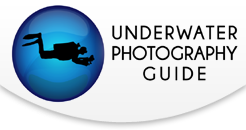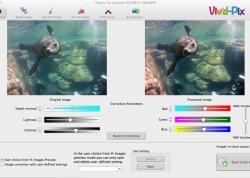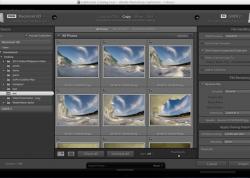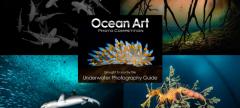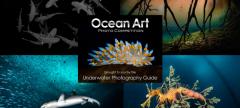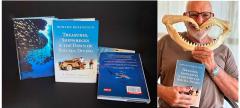Lightroom Lens Correction
Shooter's Toolbox - Lightroom 3: Lens Correction Panel
Using the new Lens Correction feature for underwater photography
Text and Photography by Todd Winner
Lightroom 3 comes packed with many new exciting features, but one that I find most useful for underwater photographers is the new lens correction panel. We often shoot with ultra wide rectilinear and fisheye lenses. Up until now, we have had limited choices for correcting lens distortion on these images. Usually these required us to save the raw file as a TIFF and make the corrections in Photoshop. This not only meant saving multiple copies of the same file, but also took up valuable drive space. Now we have the ability to adjust lens distortion directly to our raw files in a non destructive workflow. This allows us to make virtual copies so we can have many variations of the same image using very little drive space.
New Lens Correction Panel
The new lens correction panel is broken down into two sections; the profile section and the manual section. When you enable the profile section, Lightroom tries to determine the type of lens that was used to create the image; auto-correcting for distortion, chromatic aberration and vignetting. Lightroom 3 ships with a number of profiles for Canon, Nikon, Sigma, Sony and Tamron lenses. Unfortunately our beloved Tokina 10-17mm fisheye, didn't make the cut, but there are target profiles that you can download from the Adobe website to make your own custom profiles. If Lightroom should misinterpret the lens you used, you can access all the profiles from pull-down menus and make minor adjustments to customize the look of your image.
Manual Profile Section
The manual section can be used entirely on its own or in conjunction with the profile section. In the manual section we can make adjustments to distortion, both the vertical and the horizontal orientation, rotate and scale our images. We also have lens vignetting and chromatic aberration controls. One of the coolest features is the constrained crop check-box. As you make large adjustments with the lens correction controls, the corners of your image can get eaten away as the software tries to straighten out your image. When you enable the constraint crop box, Lightroom will give you the maximum size crop available to that image. Don't worry, you can still override this in the crop and straighten panel of Lightroom.
I now consider the lens correction panel an invaluable part of my workflow. I hope you find this new feature as cool as I do.

This image of a cuttlefish was captured with a Nikon 10.5 Fisheye Lens. I have always liked the image, but with the lens distortion (fisheye effect) it looks a bit like a football.

Here is the same cuttlefish image with Lightroom 3's lens correction profile applied. The default lens correction parameters for the Nikon 10.5mm fisheye were used.

Oil rigs photo, taken with the Tokina 10-17mm lens, before applying the Adobe lightroom 3.0 lens correction.

Oil rigs photo, taken with the Tokina 10-17mm lens, after applying the Adobe lightroom 3.0 lens correction. Notice how the structure was straightened out. The parameters used are in the second panel below.

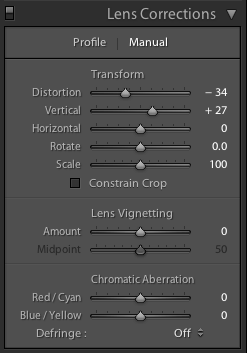
The left panel shows the default settings for correction the Nikon 10.5 fisheye lens distortion. The right panel shows tweaked settings that worked with the oil rigs image taken with the Tokina 10-17mm lens.
Further Reading
Understanding Fisheye Lenses
Photoshop and Post-processing for Underwater Photographers
RECOMMENDED ARTICLES
SUPPORT THE UNDERWATER PHOTOGRAPHY GUIDE:
The Best Service & Prices on u/w Photo Gear
 Visit Bluewater Photo & Video for all your underwater photography and video gear. Click, or call the team at (310) 633-5052 for expert advice!
Visit Bluewater Photo & Video for all your underwater photography and video gear. Click, or call the team at (310) 633-5052 for expert advice!
The Best Pricing, Service & Expert Advice to Book your Dive Trips
 Bluewater Travel is your full-service scuba travel agency. Let our expert advisers plan and book your next dive vacation. Run by divers, for divers.
Bluewater Travel is your full-service scuba travel agency. Let our expert advisers plan and book your next dive vacation. Run by divers, for divers.